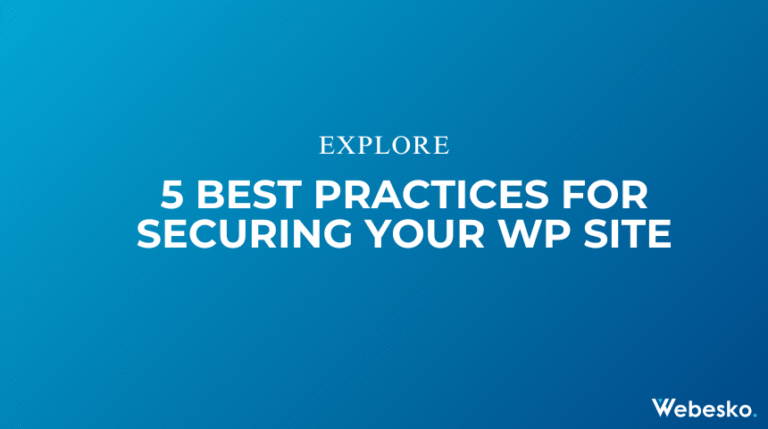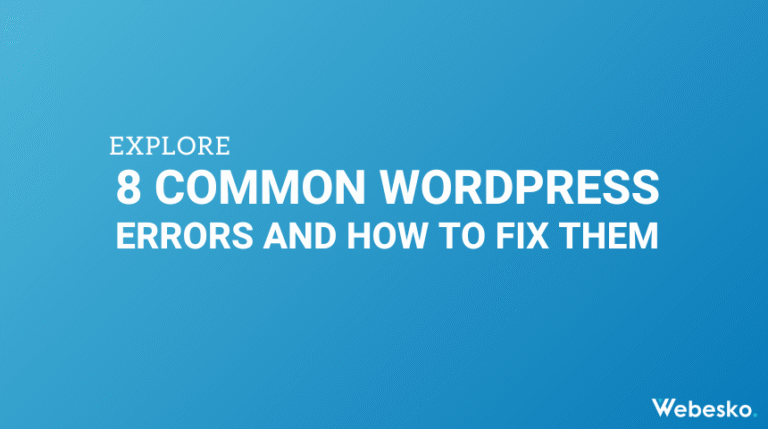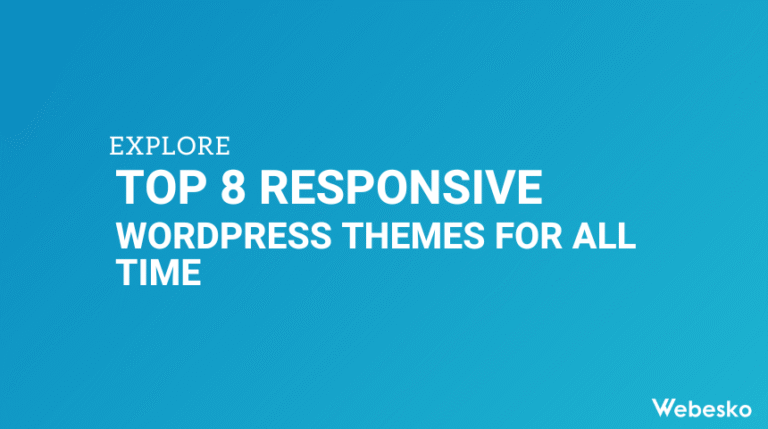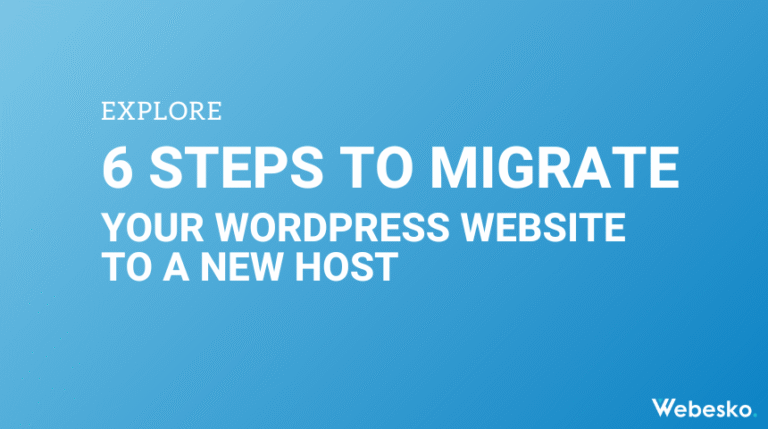5 Tips for Effective WordPress Site Backup

Imagine waking up one day to find your website completely gone. No warning, no backup—just an empty void where your hard work used to be. Scary, right? That’s why regular backups are a non-negotiable part of managing a WordPress site. If you’ve ever wondered “how do I backup my WordPress site?”, you’re already thinking like a smart site owner. A solid backup strategy ensures that even in the face of hacking attacks, server failures, or human errors, your data is safe and can be restored quickly.
To help you safeguard your website, we’ve put together five actionable tips on creating effective WordPress backups.
Why Backing Up Your WordPress Site Is Important
No one thinks disaster will strike—until it does. Websites can crash, get hacked, or experience data corruption for a variety of reasons. Without a reliable backup, all your hard work, data, and content could be lost forever. A smart backup strategy lets you restore your site to its former glory with minimal downtime, ensuring your visitors never miss a beat.
How to Backup Whole WordPress Site
To protect your website from data loss, it’s essential to back up both your WordPress files and database. This guide covers everything you need, including how to take manually backup WordPress site using FTP and phpMyAdmin, as well as automated plugin options.
1. Choose a Reliable Backup Plugin
When it comes to backing up your WordPress site, the easiest and most effective method is to use a high-quality backup plugin. There’s no shortage of options out there, but some plugins stand out for their features and reliability.
- UpdraftPlus: Known for its user-friendly interface, UpdraftPlus lets you schedule automatic backups, restore data with one click, and save backups to cloud storage options like Dropbox and Google Drive.
- BackupBuddy: With features like scheduled backups, offsite storage, and malware scans, BackupBuddy is another excellent choice for website owners.
When picking a plugin, consider your specific needs, the size of your website, and whether the plugin is compatible with your current WordPress setup. Look for plugins that offer incremental backups to avoid heavy server loads during the backup process.
2. Schedule Regular Backups
Backing up your site isn’t something you do just once and forget about. To minimize the risk of data loss, it’s crucial to set up automated backups that run on a regular basis. The frequency of your backups should depend on how often your website is updated.
For example:
- High-traffic blogs or eCommerce sites: Daily backups are essential to ensure you don’t lose new orders, comments, or posts.
- Small business or portfolio sites: A weekly backup schedule is usually sufficient, as these sites often don’t update as frequently.
Most backup plugins allow you to automate this process, so you won’t need to remember to do it yourself. Just set it once and let the plugin take care of the rest.
3. Store Backups in Multiple Locations
One of the golden rules of creating reliable backups is redundancy—never store all your backups in one place. If malware infects your website or your hosting server fails, you risk losing not only your website but also your backup files.
Here are some storage options for your backups:
- Cloud Services: Save your backups in cloud platforms like Google Drive, Dropbox, or Amazon S3. Cloud storage is secure, offsite, and easily accessible.
- Local Storage: Keep a copy on your personal computer or an external hard drive. This gives you an additional layer of security in case cloud storage isn’t accessible.
- Remote Storage on Hosting Services: Many hosting providers like SiteGround or Bluehost offer automatic site-wide backups, but these shouldn’t be your sole backup solution since hosting servers can also fail.
By storing your backups in multiple locations, you ensure that you always have access to them, no matter what happens.
4. Verify Backup Integrity
Creating backups is important, but they’re useless if they don’t actually work. Imagine restoring your website only to find that your backup files are incomplete—or worse, corrupted. Verifying the integrity of your backups is a step many users overlook, but it’s essential for ensuring a reliable recovery process.
Here’s how to test your backups effectively:
- Set Up a Staging Environment: Use a staging site (a clone of your live website) to restore your backup and confirm that everything works as expected.
- Check Core Functionalities: Review critical functions like form submissions, navigation, and layouts to make sure nothing is broken.
- Run Automated Integrity Checks: Some backup plugins provide automated checks to ensure your backups are complete and free from issues.
Schedule a backup test at least once a month to keep your recovery files reliable. It’s a little effort that goes a long way in preventing future headaches.
5. Keep Backup Files Secure
Backups need to be secure—after all, they contain sensitive and crucial data about your website. If your backup files fall into the wrong hands, they could be misused, potentially compromising your website even further.
To protect your backup files, follow these best practices:
- Use Strong Passwords: Lock your cloud storage and local backup files with strong, unique passwords that aren’t easy to guess.
- Enable Encryption: Plugins like UpdraftPlus allow you to encrypt your backup files, adding an extra layer of security against unauthorized access.
- Restrict Access: Limit who has permission to access backup files in your organization or team. Only trusted administrators should have the credentials to view or restore backups.
By keeping your backups secure, you ensure that they remain a dependable safety net, even in the face of cyberattacks or breaches.
Final Thoughts
Backing up your WordPress website may not be the most exciting task, but it’s one of the most critical. A robust backup strategy doesn’t just protect your data—it gives you peace of mind, knowing that you can recover your site quickly and efficiently no matter what happens.
Start by choosing the right plugin, scheduling regular backups, and storing them in multiple locations. And remember to verify and secure your backups to guarantee their reliability. With these tips in place, you’ll be well-prepared to tackle any website challenge that comes your way.
A little effort in creating backups today can save you countless hours of stress and work tomorrow. Don’t wait for disaster to strike—start backing up your WordPress site now.