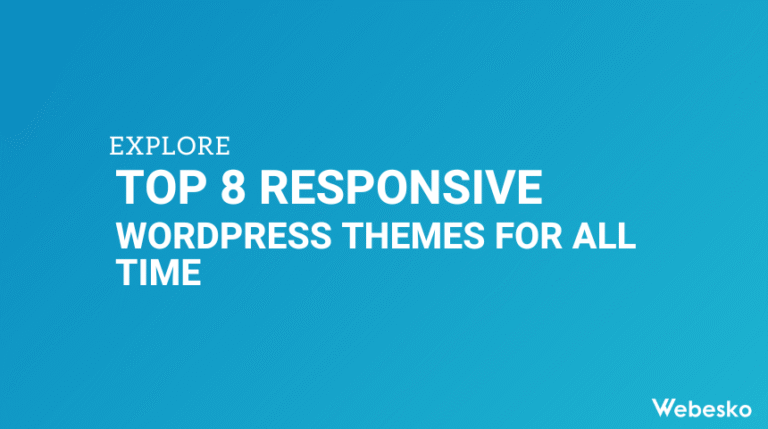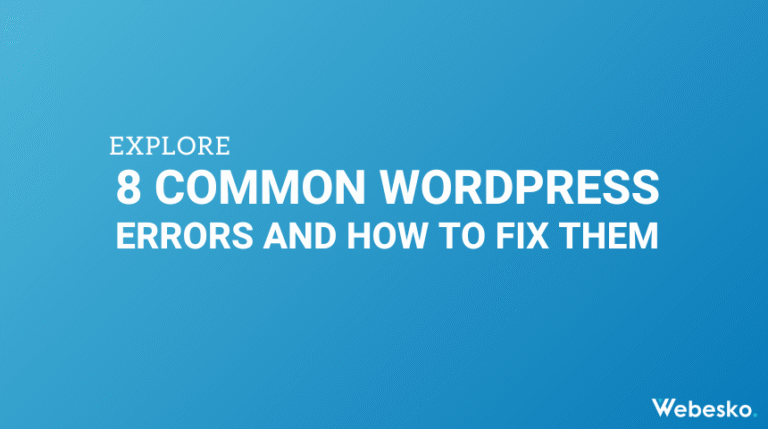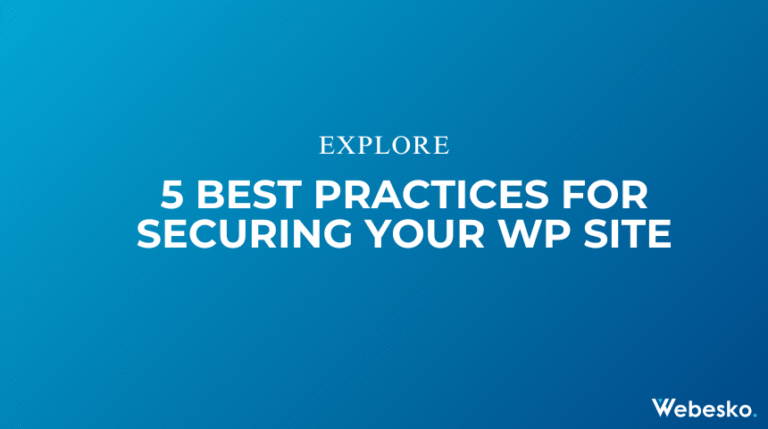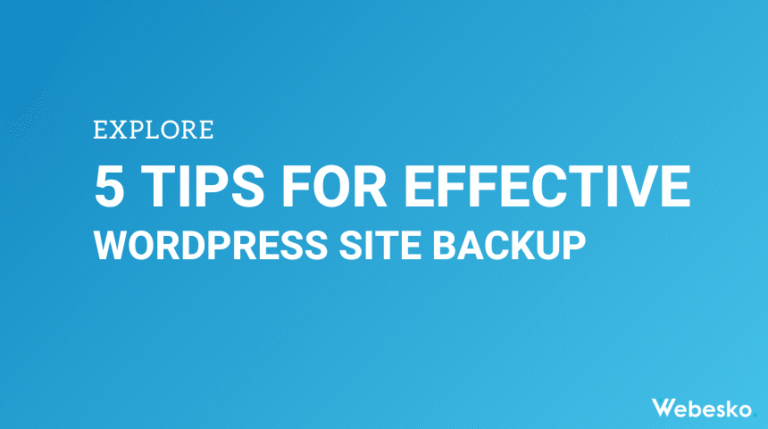6 Steps to Migrate Your WordPress Website to a New Host

Thinking about switching to a new hosting provider? Whether you’re after faster performance, improved security, or more reliable support, to migrate wordpress website to localhost can feel like a big task. But with the right steps and preparation, you can transfer your site seamlessly and avoid unnecessary downtime.
Here’s a complete guide to help you migrate your WordPress site to a new host efficiently.
Why Migrate Your WordPress Site?
Sometimes, your hosting provider just doesn’t cut it anymore. Slow speeds, frequent downtime, limited resources, or inadequate support can seriously hamper your site’s growth. Transitioning to a better host can enhance performance, improve visitor experience, and give you peace of mind with better services. Careful and planned migration minimizes potential data loss and downtime for your audience.
Explore how to migrate wordpress website:
1. Choose a New Hosting Provider
Your migration starts with picking the right hosting provider. Here’s what to look for to ensure your new hosting plan meets your website’s needs:
- Performance: Features like SSD storage, CDN capabilities, and faster loading times.
- Scalability: Make sure the hosting plan can grow with your site traffic over time.
- Customer Support: Choose providers offering 24/7 support via chat, email, or phone.
- Security Options: Look for malware protection, automatic backups, and free SSL certificates.
- Migration Assistance: Some providers, such as SiteGround and Bluehost, offer free migration services, saving you time and effort.
Take some time to research your options, read customer reviews, and evaluate pricing based on the needs of your website.
2. Backup Your Website
Creating a full backup of your WordPress site is essential. Backups serve as a safety net, allowing you to restore your site if anything goes wrong during migration.
Here’s how you can back up your website:
- Use Back-Up Plugins: Popular tools like Duplicator, UpdraftPlus, or All-in-One WP Migration make it easy to back up your entire site, including the database and files.
- Manual Backup: Use an FTP client like FileZilla to download all your site files (found in the
public_htmlfolder). You can also use phpMyAdmin to export your database in SQL format.
Before moving forward, confirm your backup is complete and consider testing it on a staging site to ensure usability.
3. Export the Database
If you didn’t back up your database via a plugin, you’ll need to export manually. To do this:
- Open phpMyAdmin within your hosting control panel.
- Select the database used by your WordPress site.
- Click on the Export tab, select SQL format, and download the file.
For large databases, enable compression or split them into smaller sections to avoid upload issues during the import phase.
4. Upload Files to the New Host
Once you’ve downloaded your files, upload them to the new hosting provider. Use an FTP client or your new host’s file manager to transfer files from your backup.
Key points to keep in mind:
- Upload the files to the
public_htmlfolder at your new host. - Double-check that critical files, such as
.htaccessandwp-config.php, are uploaded properly—they’re essential for your site’s functionality.
Depending on your site’s size, this process could take some time.
5. Create and Import a New Database
The next step is to recreate your database on the new host and import the data you exported earlier. Here’s how:
- Use the new host’s control panel to create a new database and assign a user with all permissions.
- Access phpMyAdmin, select your new database, and import the SQL file you downloaded earlier.
Lastly, update your wp-config.php file to reflect your new database credentials:
- Replace values for
DB_NAME,DB_USER, andDB_PASSWORDwith information from the new database.
6. Update DNS Settings
This is the final step where you make your site live on the new host:
- Log in to your domain registrar (e.g., GoDaddy, Namecheap) and update your domain’s DNS settings.
- Replace the old nameservers with those provided by the new host.
DNS changes may take up to 48 hours to propagate globally, during which time visitors might encounter the old site.
Additional Steps to Ensure a Smooth Migration
Test Your Site After Migration
Once you’ve completed the migration, thoroughly test your website on the new host:
- Check for broken links, missing images, and any formatting errors.
- Test all critical functionalities, such as contact forms, plugins, and eCommerce workflows.
- Use tools like Google Search Console to identify and fix any errors.
Handle Email Accounts
If your hosting provider also managed your email accounts, migrate these to the new host:
- Export all emails from your old host’s Webmail or email client.
- Recreate the email accounts on the new host using identical addresses.
- Import your saved emails and update mail client settings (IMAP/SMTP).
Don’t forget to update your DNS to point to the new hosting provider’s email servers.
Secure an SSL Certificate
If your site uses HTTPS, you’ll need to set up SSL on the new host. Many hosting providers offer free SSL certificates, but you might need to reinstall or reissue them. Activate and verify SSL in your hosting dashboard and test using an online SSL checker.
Temporary URL Testing
Before updating DNS, preview your site using a temporary URL provided by the new host. This ensures your content and design remain intact before going live. If any changes are needed, you can fix them during this stage without affecting your live site.
Handle Redirects and SEO
If your domain structure changes during migration, set up 301 redirects for old URLs to avoid SEO issues and maintain your rankings. Also, update your sitemap and resubmit it to search engines. Use tools like Google Analytics to monitor performance after migration.
Inform Users About Downtime
If you anticipate any downtime, notify your audience in advance:
- Place an announcement on your website or social channels.
- If possible, schedule the migration during off-peak hours to minimize disruptions.
Pro Tip: Avoid significant downtime by leaving your old website live until DNS propagation is complete.
Final Thoughts
Migrating your WordPress site to a new host doesn’t have to be overwhelming. By following these six steps and the additional tips above, you can make sure the process is smooth and stress-free. From backups to final testing, every small detail matters in ensuring a successful transition.
Take your time with each step, and remember to test extensively before going live. A carefully planned migration can lead to better performance, happier visitors, and an improved overall experience for you and your audience. Good luck with your migration!