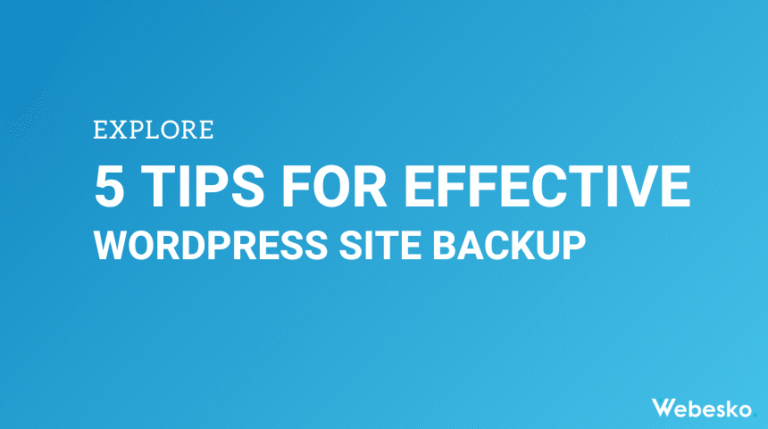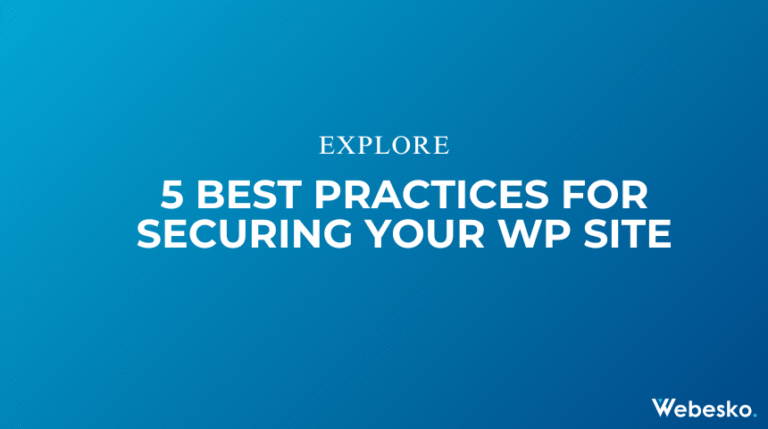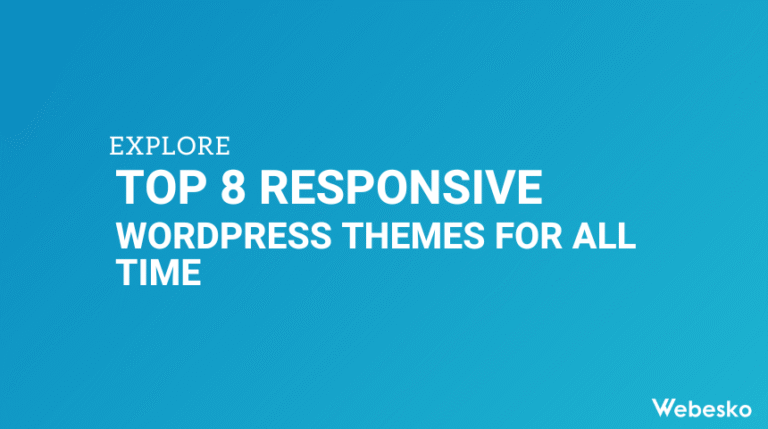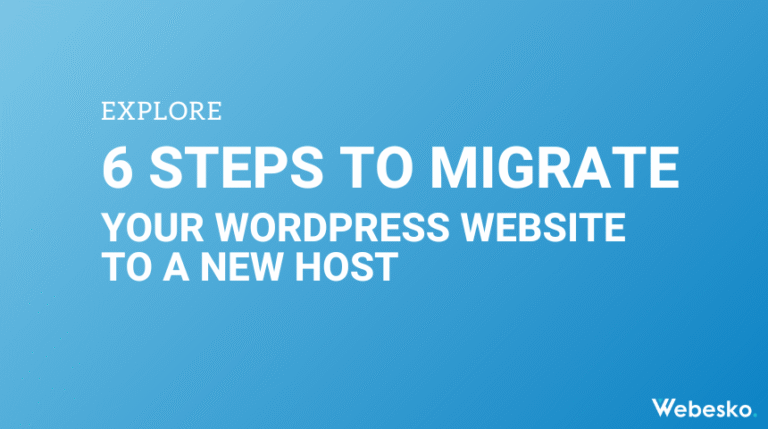8 Common WordPress Errors and How to Fix Them

Running into errors on your WordPress site? Don’t worry; it happens to the best of us. While WordPress is known for being user-friendly, occasional glitches can still pop up. The good news? Most of these issues are common and easy to fix. Below, we’ll explore eight frequent WordPress errors and guide you through how to resolve them quickly, so your site stays up and running.
Why Understanding WordPress Errors Matters
Encountering errors can feel frustrating and overwhelming, especially if you’re not sure what caused the problem. By understanding these common issues and their solutions, you can tackle problems with confidence and keep your WordPress site humming along smoothly.
1. The White Screen of Death (WSOD)
What It Is: You load your site, and all you see is a blank white screen—no error messages, no clues, just…nothing.
How to Fix It:
- Plugin or Theme Conflicts: Deactivate all your plugins. If your site loads, re-enable plugins one by one to find the conflict. Similarly, switch to a default theme to rule out theme issues.
- Memory Limit Issues: Increase your PHP memory limit. Open your
wp-config.phpfile and add this line of code:define('WP_MEMORY_LIMIT', '256M');Save and reload your site.
2. Internal Server Error (500 Error)
What It Is: A general server error that doesn’t tell you much about what went wrong.
How to Fix It:
- Corrupted .htaccess File: Access your server via FTP, find the
.htaccessfile in the root folder, and rename it to.htaccess_old. Then go to WordPress > Settings > Permalinks and hit “Save Changes” to create a fresh.htaccessfile. - Plugin or Theme Conflicts: Disable plugins or switch to a default theme to see if one is causing the problem.
3. Error Establishing a Database Connection
What It Is: Your site displays a message saying it can’t connect to the database.
How to Fix It:
- Check Database Credentials: Open the
wp-config.phpfile and double-check that the database name, username, password, and host are correct. - Repair the Database: Add this line to your
wp-config.phpfile:define('WP_ALLOW_REPAIR', true);Navigate toyoursite.com/wp-admin/maint/repair.phpand run the repair tool.
4. 404 Page Not Found Error
What It Is: Clicking a link brings you to a 404 error page instead of the content you’re looking for.
How to Fix It:
- Permalink Settings: Go to Settings > Permalinks in WordPress and click “Save Changes” to refresh the settings.
- Check the Content: Make sure the page or post you’re trying to access hasn’t been moved or deleted.
5. Connection Timed Out
What It Is: Your site is taking forever to respond, eventually timing out completely.
How to Fix It:
- Overloaded Server: Upgrade your hosting plan if your current server can’t handle your traffic anymore.
- Disable Heavy Plugins: Identify resource-intensive plugins and deactivate them to ease the server load.
6. Stuck in Maintenance Mode
What It Is: Your site shows a message saying it’s undergoing maintenance, even though you didn’t put it there.
How to Fix It:
- Delete the Maintenance File: Using an FTP client, locate and delete the
.maintenancefile in your site’s root directory. Your site should return to normal.
7. Syntax Error
What It Is: A message appears saying there’s a “syntax error” in your WordPress code.
How to Fix It:
- Correct the Code: The error message will tell you the exact file and line where the problem occurred. Review the code or restore the file to its original state.
- Use SFTP Access: If you can’t access WordPress, use SFTP to edit or replace the faulty file.
8. Upload Failed to Write File to Disk
What It Is: You get an error message when trying to upload media files.
How to Fix It:
- Adjust Folder Permissions: Use an FTP client to access
wp-content/uploads/, and set the folder permissions to755or775. You can do this by right-clicking the folder, selecting “Permissions,” and entering the appropriate value.
Final Thoughts
Website errors don’t have to derail your day. By staying calm and following these easy-to-implement fixes, you can keep your WordPress site running smoothly. Remember to back up your site regularly, perform routine maintenance, and use reliable hosting—it goes a long way in avoiding future problems.
The next time an error pops up, you’ll know exactly what to do. Happy troubleshooting!